
What is PC benchmarking all about?
In a nutshell, benchmarking is about determining how performant your device is, in comparison to other devices or market standards. Normally, this is done by calculating a numerical score while the device is running under extremely demanding conditions.
In the late 90’s, PC benchmarking became a thing when PCs and PC components became popular. Since more consumers started to opt for a custom-made configuration instead of predefined, the interest in component ranking has also increased. An evaluation standard is what everybody wanted to compare with before spending money on specific components, which naturally would boost the technical properties and result in improved performance.
But does the actual performance boost, also scale accordingly with the price? Also, after purchasing various components and combining them into a beautifully crafted system, does the configuration match the expectations? These are common questions that benchmarks can help you answer.
Most benchmarks offer the possibility to upload the result to a public chart, or a comparison platform, which gives the user information on how high or low your specific system ranks.
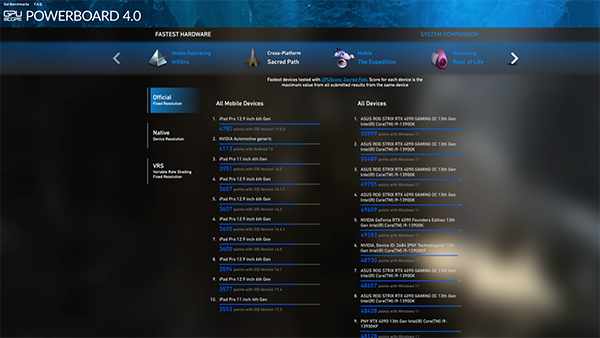
What about benchmarks for mobile devices? Benchmarks for mobile devices appeared on the market much later than PC benchmarks (2018 – Basemark GPU). Mobile benchmarks emerged after the expansion of smartphones in the market. Another big difference, when talking about mobile devices is that you cannot configure your phone using specific components (or it isn’t that common at least), so you often have to rely on the standard configuration which the manufacturer provides. However, since mobile devices are expensive and an important device, it is still of interest to benchmark mobile devices to see if the price meets the expectations in terms of performance.
If you want to learn more about what GPU benchmarks are, and how they function, check out this article: The purpose of GPU benchmarking
Is it hard to benchmark your PC?
Benchmarking your PC isn’t really that complicated. You need to have some basic computer skills, but you don’t need to be an engineer or a developer. But is it necessary to benchmark your PC? You cannot say that it is necessary really, but it is for sure useful! Here are a few reasons why it is useful:
- Knowing how your system scores in a benchmark test can give you an idea of how much you can ask from it (in terms of performance). Some applications even have requirements based on benchmark scores, or, as in the case of some games, they even have their own incorporated gaming benchmarks. By comparing your score with other scores coming from similar system configurations, you can evaluate whether your own system meets the expectations.
- Every little contribution of growing and updating public data influences the whole market. By submitting results that come from typical end-users, the public ranking is grounded in real-world data rather than vendor lab tests conducted under ideal conditions.
- In case you want to upgrade and improve the performance of your existing PC, benchmarking is important, since it can help you save a lot of money. Read more about How to boost GPU performance.
Different benchmarks for different use cases
From a use-case perspective, benchmarks can be split into two categories: synthetic tests and real-world tests.
Synthetic tests are the standard, general benchmarks, which evaluate the performance of the device on a general basis, and whose results are relevant for a broad range of applications.
Real-world tests, on the other hand, are benchmarks that evaluate the performance on a particular “real-world”-case scenario, most often, games. The evaluation is most often relevant to a particular game or application. In this case, performance can also be measured by using external framerate counters.
Another way to differentiate between benchmarks is based on what kind of hardware they are targeting. Most common benchmarks are targeting GPUs (evaluating the graphics performance), or whole systems. But there are also benchmarks and applications targeting specific components: hard-disk, CPU, or even battery. For a more precise evaluation, using all these combined would offer a quite accurate and granular image.

Nevertheless, GPU benchmarks are a common type of benchmark, and they can be further separated into more granular categories based on factors such as the platform, graphics API, targeted technology, or other criteria.
It’s important to note that benchmarks are not limited to PCs, but you can also find benchmarks that function on handheld devices, or other devices.
How to benchmark your PC
Before benchmarking your PC, there are a few things that you need to consider. A bit of preparation will ensure that the results are accurate and based on relevant data.
- First, you should update all the drivers of the components which you want to test. Updating other components’ drivers doesn’t hurt. Downloading and installing the driver directly from the manufacturer’s website is a better option than performing an automatic update.
- After everything has been updated, a restart would be required.
- You should leave the system for a few minutes after restart, to allow the system to load all applications, reorder, defragment etc.
- Download and install the benchmark on your PC. You can find popular PC benchmarks to download for free at gpuscore.com.
- Close all background processes which do not impact the proper functioning of the system (including anti-viruses, messaging apps, cloud storage apps, widgets etc.).
- Run the benchmark. While running the benchmark, you should be mindful not to launch or switch to other applications.
- For better insight, running the benchmark a couple of times would be good. The average score of all your runs will give you a reliable number that you can use. Testing the device under the exact same conditions should not produce more than a 3% difference between the scores. In the case of a mobile device, you should allow the device to cool down first, before repeating the test. Mobile devices cool down much slower than desktops, and running multiple tests immediately implies a big temperature difference. Or, alternatively, you could run the tests immediately multiple times, until the device heats up to maximum threshold – and this would ensure that the device cannot go beyond that, and it reached the cap level. So, from a certain point onwards, the results will have to be constant. But the difference between the first (cool) result and the “constant” one might be significant.
Also, note that if you run benchmark on a laptop, plugging or unplugging the charger might also create some differences. Some systems are built to save resources when they are unplugged – this means they would underperform when the battery is not charging, so the test scores will be lower than when it is plugged.
Is the performance on my PC good or bad?
You should have now performed one or multiple tests and you have received some scores. The question is, is it a good or a bad score?
To figure that out, you should compare the score that you got, based on the component (or device) which you benchmarked, with the other scores from the same component. Usually, benchmarks upload the results to online platforms, like GPUScores Powerboard, where everyone can review and compare the results. On some devices’ specifications, or presentations, some manufacturers even include results from their lab tests.
If the score doesn’t meet your expectations? Then, you should repeat the test and investigate the results as detailed as possible. Maybe the device has an issue from fabrication, and you should replace it. Or maybe there is a problem with the whole system.
Does the score meet your expectations? Then it’s good. Your device works as it should, and you know how far you can go with it.
If you want to benchmark your PC, smartphone, or tablet, visit, gpuscore.com and select the benchmark that fits your purposes the best!